Je sitedatabase importeren
Stap 5 van de serie Verplaats een beheerde WordPress site naar een onbeheerde WordPress account.
Het SQL-bestand van de database dat in stap 2 werd gedownload, moet in de nieuwe database voor de doelsite worden geïmporteerd. Het kan zijn dat je contact moet opnemen met je nieuwe hostingprovider voor specifieke details over hoe dit te doen op hun platform. Deze instructies gaan ervan uit dat je de meest gebruikte gereedschap gebruikt, het phpMyAdmin controlepaneel.
- Maak verbinding met phpMyAdmin voor de database van je nieuwe hostingaccount.
- In phpMyAdmin selecteer je database in het menu aan de linkerkant.
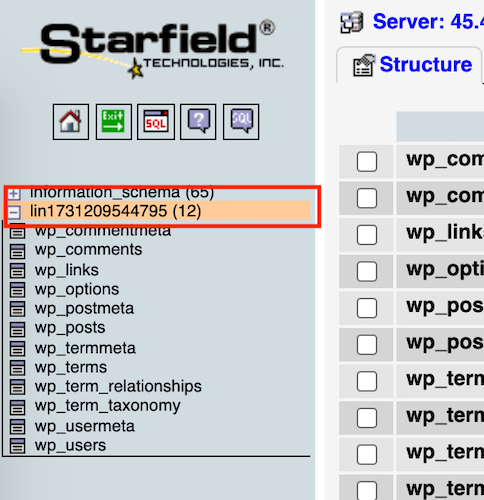
- Op het tabblad Structuur selecteer je Alles controleren en vervolgens Verwijderen in het menu Met geselecteerd: om de database voor te bereiden op de SQL-import.
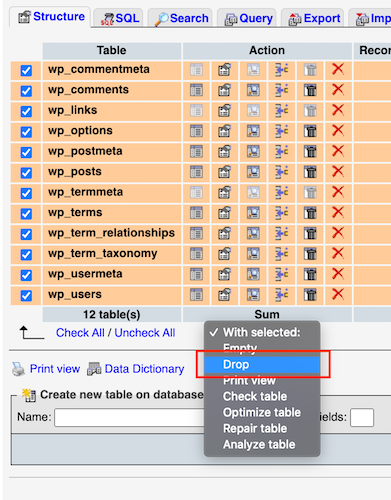
- Selecteer Ga .
- Selecteer Ja bij het waarschuwingsbericht dat verschijnt. De bestaande tabellen worden verwijderd en je kunt een schone import van het SQL-bestand van je site maken.
- Selecteer Importeren en selecteer dan Bestand kiezen om het SQL-bestand te vinden dat je bewerkt hebt in Bewerk het SQL -bestand voor importeren.
- Selecteer Ga .
Opmerking: Als je een foutbericht ontvangt met de melding dat er "een time-out van het script is opgetreden en je het bestand opnieuw moet indienen zodat het importeren wordt hervat en voltooid", kun je direct hetzelfde bestand selecteren om het importeren terug te zetten naar de plek waar dit was gebleven.
Tabel voorvoegsel
Zodra de import voltooid is, controleer je de tabelnamen om het tabelvoorvoegsel te vinden voor de laatste stap Breng de laatste wijzigingen aan.  .
.
Meer informatie
- Leer meer over phpMyAdmin.
- Vind meer informatie opWordPress.org.